Welcome to Any Video Editor User Guide!
Any Video Editor is an ideal video editing program for hobbyists and professionals to turn ordinary videos into works of art. With this video editing software, you can overlay one video over another, overlay video clip over image, overlay image overlay video clip. Now, you are free to download Any Video Editor, and use our overlay effect to superimpose a video or an image over the video clip or image that is going to be edited. Edit overlay video and image by changing its properties such left margin, top margin, width, height, transparency, merge mode.
How to apply video effects in Any Video Editor?
Step 1: Add videos or images to the Timeline
Step 2: Add the desired overlay video or image to the Timeline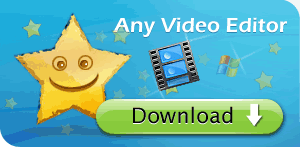
Step 3: Change overlay video position
Step 4: Edit overlay video
Step 1: Add videos or images to the Timeline
To apply overlay effect to your video and image, you should place it to the Timeline area, first of all. So, select your video in the file area (enter the Video category if you are not in it) and without releasing the left mouse button drag it to the very first row of the Timeline and only after that release the button to drop the video there:
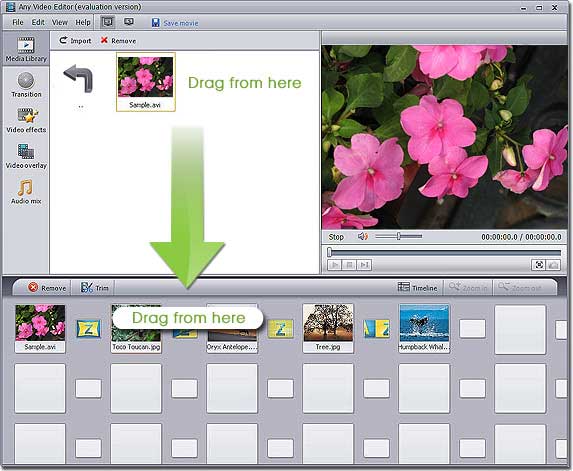
Step 2: Add the desired overlay video or image to the Timeline
You can add a video overlay effect to the Timeline/Storyboard Area. First select the Video Overlay button of the Menu Panes, then drag-and-drop the video or image which you would like to place over the main video from the Files and Effects Area to the Video Overlay Line (Highlighted part in the following picture):
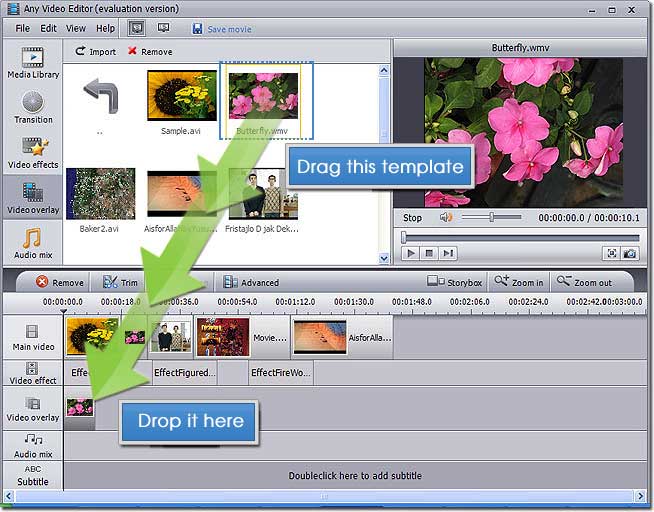
Step 3: Change overlay video position
To change the position of the video overlay effect in the movie, place the mouse cursor over it, click the left mouse button and, without releasing the mouse button, drag left or right to a new position.
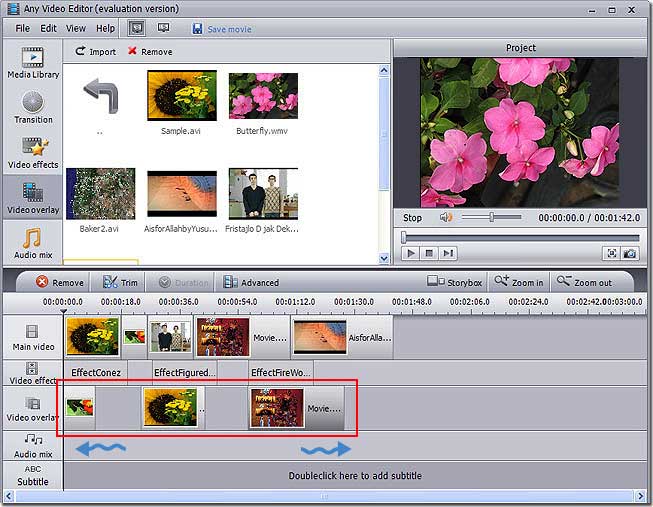
Step 4: Edit overlay video
Click the video overlay at the Timeline and press the Advanced button of the Timeline Toolbar. The following window will be opened:
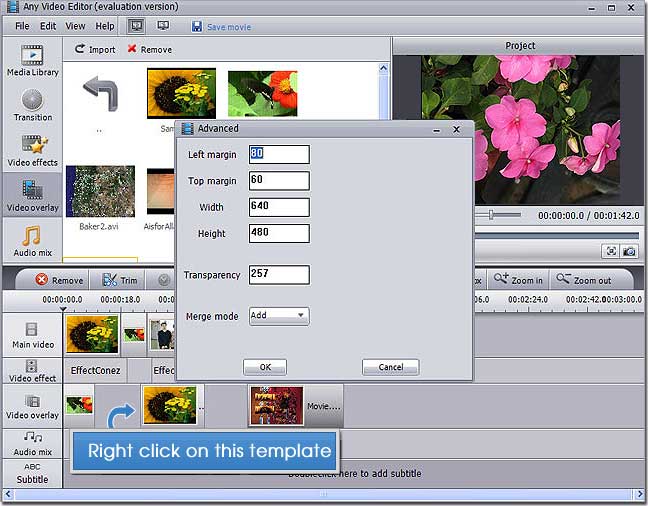
You can set the video overlay's Left margin, Top margin, Width, Height, Transparency and Merge mode here.
Also, you can select Add, Subtract, Lighten, Darken, Fast or Mul mode in the Merge Mode.
Key Features of Any Video Editor:
* Support Extensive input media formats: all popular video, audio, image file formats
* Edit video, overlay video and image, mix audio, add image watermark
* Insert amazing transitions, apply special effects, and add external srt subtitles
* Split and join video and audio, trim out unwanted segments
* Preview all edits in real time without rendering the entire project
* Convert Video, Audio, and Photo to MP4, MPEG2, HDVideo or FLV
* Create stunning photo slideshows in three simple steps
* Fast video encoding speed
Sounds great?
Why not download and try Any Video Editor today?

