Welcome to Any Video Editor User Guide!
Any Video Editor is a handy video editing software. Free download Any Video Editor to cut mpeg, cut avi, cut wmv, cut mpg, cut divx, cut mp3, cut wav, and many other video and audio files.
With this video trimming software, you can trim off a video segment to save accurately and smartly. Thus, you can cut video and save your favorite parts as independent video files, enjoying them without experiencing the title sequence. Besides, you can cut audio files including MP3, WMA, OGG, M4A, WAVE, OGG, AC3, AMR, OGA, DTS, MP2, etc.
How to trim video in Any Video Editor?
Step 1: Import media to Any Video Editor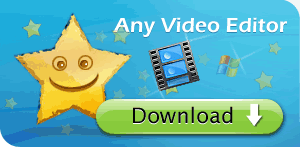
Step 2: Add video or image to the Timeline
Step 3: Trim video and audio duration
Step 1: Import media to Any Video Editor
Run Any Video Editor. Click the Import button within the Main Library pane to load the desired video files, audio files, or image files.
Select the necessary media files and click the Open button.
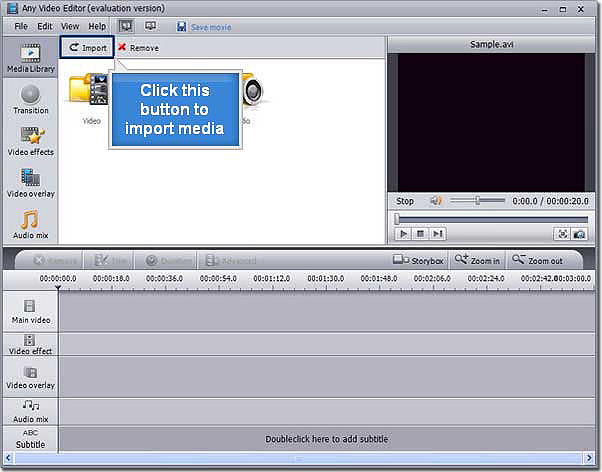
Step 2: Add video or image to the Timeline
To trim video files, you should place your video clips to the Timeline area, first of all. So, select your video in the file area (enter the Video category if you are not in it) and without releasing the left mouse button drag it to the very first row of the Timeline and only after that release the button to drop the video there:
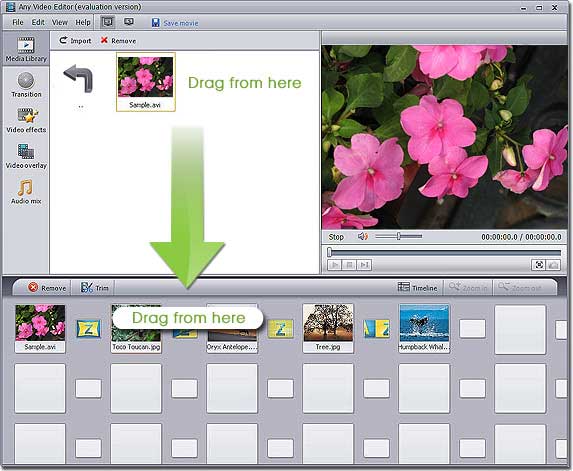
Step 3: Cut video files with the Trim button
Click the main video area at the Timeline and use the Trim button of the Timeline Toolbar to open the Trim window. Or alternatively click the video at the Timeline with the right mouse button and select the Trim option. The following window will be opened:
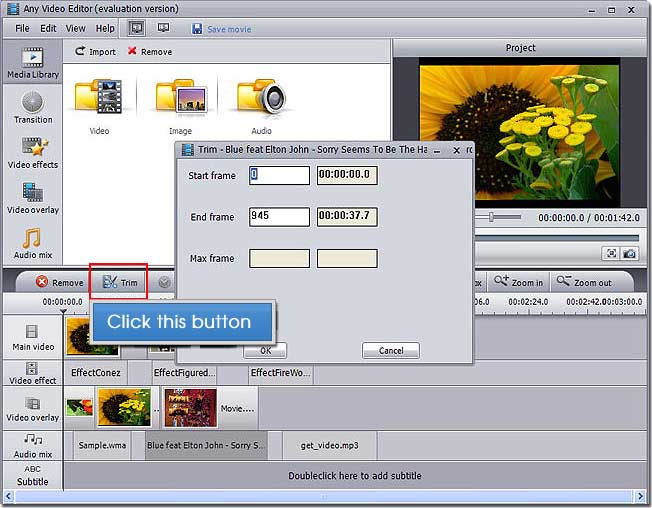
You need to input the Start Frame and End Frame manually to trim the video. While you are inputting the number in the Start Frame or End Frame, it will display the time when this frame starts in the right box. The Max Frame will be shown automatically.
To accept the changes click the OK button, to discard the changes and close the Trim window use the Cancel button.
After trimming the video and audio files, you can them in the Preview Area.
Key Features of Any Video Editor:
* Support Extensive input media formats: all popular video, audio, image file formats
* Edit video, overlay video and image, mix audio, add image watermark
* Insert amazing transitions, apply special effects, and add external srt subtitles
* Split and join video and audio, trim out unwanted segments
* Preview all edits in real time without rendering the entire project
* Convert Video, Audio, and Photo to MP4, MPEG2, HDVideo or FLV
* Create stunning photo slideshows in three simple steps
* Fast video encoding speed
Sounds great?
Why not download and try Any Video Editor today?

